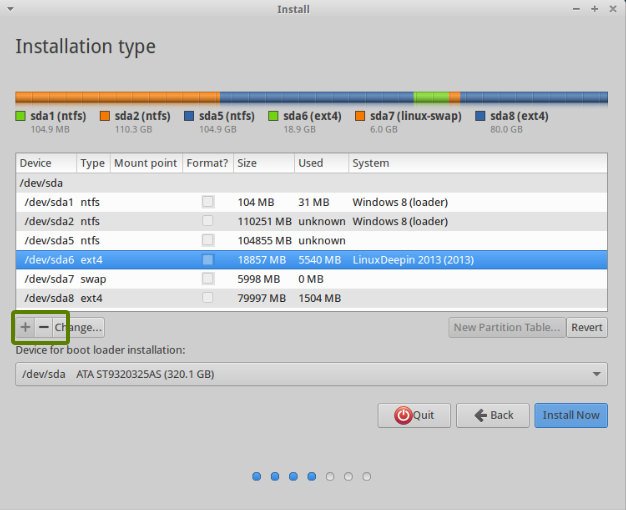Changing Servers for a Website – Redirect Traffic to New IP for No Downtime While DNS Propagates
Wednesday, December 20th, 2023Moving a Website to Another Server – Redirect Traffic to the New Server While DNS Propagates (for No Downtime)
If you're migrating a website from one server to another and have updated the DNS for the domain to point to the new server, some traffic will still be directed to the old server due to DNS caching. So, while the DNS changes propagate over the internet (can take up to three days), you can still redirect traffic to the new server from the old server so that you won't suffer any downtime.
On the old server, run these commands to redirect web traffic on port 80 (http) and port 443 (https) to the new server (adjust the {DESTINATION_IP_ADDRESS} variable accordingly):
echo 1 >/proc/sys/net/ipv4/ip_forward
iptables -t nat -A PREROUTING -p tcp --dport 80 -j DNAT --to-destination {DESTINATION_IP_ADDRESS}:80
iptables -t nat -A PREROUTING -p tcp --dport 443 -j DNAT --to-destination {DESTINATION_IP_ADDRESS}:443
iptables -t nat -A POSTROUTING -p tcp -d {DESTINATION_IP_ADDRESS} --dport 80 -j MASQUERADE
iptables -t nat -A POSTROUTING -p tcp -d {DESTINATION_IP_ADDRESS} --dport 443 -j MASQUERADE
Reference: https://serverfault.com/questions/371833/changing-servers-redirect-to-new-ip-no-downtime#371870